How can I use Dual audio to share media on multiple devices
You can share a video or music with a friend without having to physically share a pair of earbuds. This provides a great way to compromise between different needs using two headsets with two varied volume levels connected to a single Galaxy device.
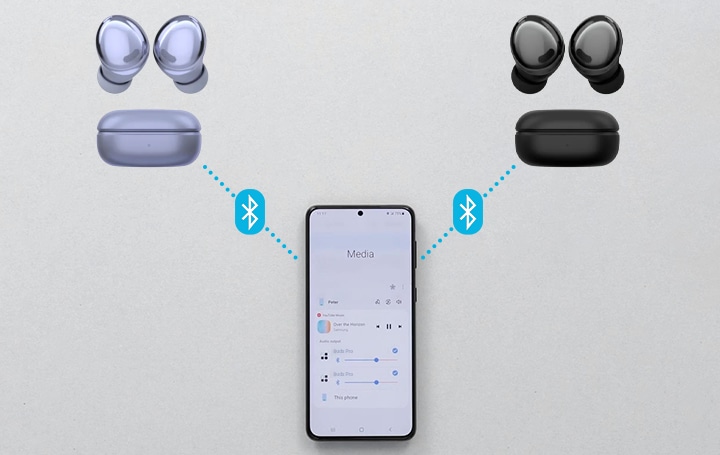
Dual audio allows you to send your media audio to two different Bluetooth devices at once. This means that not only can you use two pairs of headphones at one time, but you can share between two different sets of Bluetooth speakers as well. After you pair both Bluetooth devices to your Samsung Galaxy phone, you just need to access your Media panel on your Quick panel.
To enable Samsung's Dual audio feature on your device, you must first pair each device to the desired Samsung Galaxy device.
Step 1. Go to Settings > Connections.
Step 2. Tap Bluetooth and turn the switch On.
Step 3. Enter the Bluetooth pairing mode from your Bluetooth speakers. This often requires you to press and hold the Bluetooth speakers’ power button until an LED light flashes. Ensure you have paired two Bluetooth speakers.
Step 4. Swipe down on your screen to access the Quick panel and tap on Media.

Step 5. Ensure you have selected both audio outputs to start playing music from both Bluetooth speakers.
Step 6. Once connected you will be able to play the same audio from both devices and adjust the volume with ease.
If you notice that the media settings are not available in the Quick Panel, you may have disabled the Devices and Media buttons. You can easily enable this setting by following the simple steps below.
- Swipe down from the top of the screen with two fingers to open the Quick Panel.
- Tap the Edit icon (it looks like a pencil).
- Tap the Device Control and Media Output buttons.
- Choose Show when quick panel collapsed or Do not show based on your preference

You may also simply set up the Devices and Media panel on your Galaxy smartphone to conveniently manage your connected devices.
Note:
- The Dual Audio feature is limited to certain devices with Bluetooth 5.0
- Device screenshots and menus may vary depending on the device model and software version.
- Find out more about sending an error report through the 'How to use the Samsung Members app'.
- If you still need more assistance, please call our contact center and our helpful agents will help you.
Thank you for your feedback!
Please answer all questions.