Mirror your iOS device’s screen to your Samsung Smart TV

You can mirror your iOS device’s screen to your Samsung Smart TV if you’d like to share content, such as videos and photos. You can follow the instructions in our guide to learn how to use the Screen Mirroring feature, as well as Apple AirPlay.
Note: Your iOS device and Samsung TV must be connected to the same Wi-Fi network to use Screen Mirroring.
The steps below will help you use the Screen Mirroring feature on your iOS device.
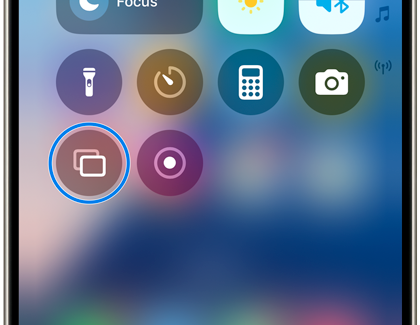
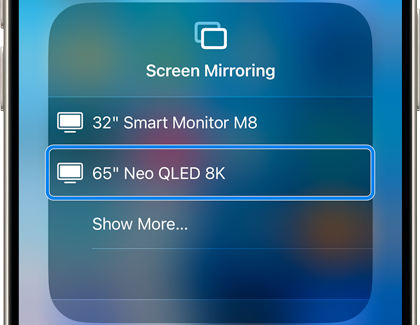
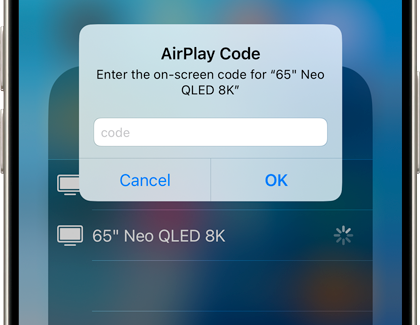
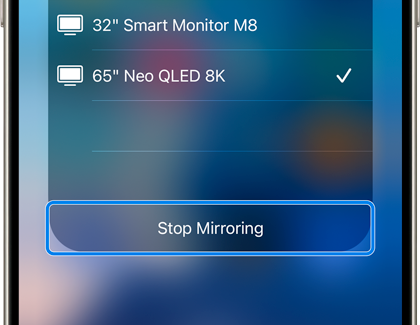
To enjoy content from your iPhone, iPad, or Mac on your Samsung TV, the AirPlay feature must be turned on. Follow the steps below to enable AirPlay on your Samsung TV.
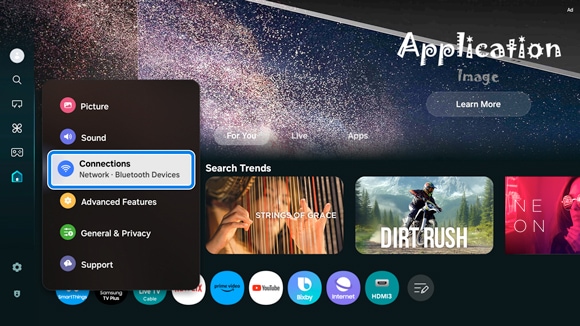
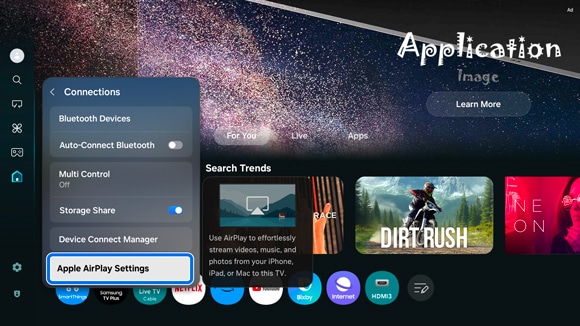
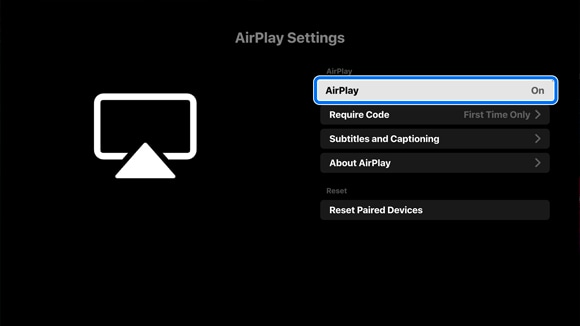
Notes:
- If you are having trouble with your Samsung Smart TV, you can check for available software updates, as these may contain a solution to your problem.
- Device screenshots and menus may vary depending on the device model and software version.
Thank you for your feedback!
Please answer all questions.

